
This also applies to cable, chain, and webbing.
Gear that is anchored includes anchors, rocks, trees, tripods, trucks, etc.
A "bight" is a simple loop in a rope that does not cross itself.
A "bend" is a knot that joins two ropes together. Bends can only be attached to the end of a rope.
A "hitch" is a type of knot that must be tied around another object.
"Descending devices" (e.g., ATCs, Brake Bar Racks, Figure 8s, Rescue 8s, etc) create friction as their primary purpose. The friction in descending devices is always considered when calculating forces.
The "Safety Factor" is the ratio between the gear's breaking strength and the maximum load applied to the gear (e.g., 5:1).
You can add your own gear to vRigger using the Gear Builder. For example, if you use a specific carabiner, you can add it to vRigger. Almost all of the gear in vRigger was created using the Gear Builder.
You will need to own graphics editing software such as Adobe Photoshop or Adobe Elements to create the gear images and make portions of the gear transparent. Learn about working with gear images. Learn about creating images using Photoshop.
To open the Gear Builder, click on the Gear Builder button on the Gear toolbar or press Ctrl+Shift+A (i.e., all three keys at once).
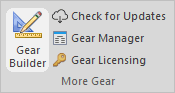
The Gear Builder is shown below. Helpful instructions are displayed near the bottom of the Gear Builder. These instructions are updated when you hover your mouse over the various options in the dialog.
Don't be afraid of a little trial-and-error. If you are not sure how a change will affect the gear, try it!
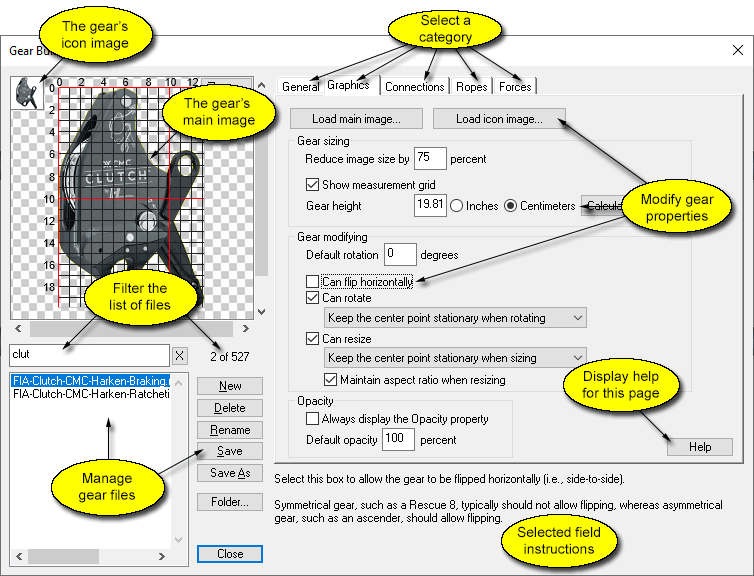
When you modify gear in the Gear Builder, the changes only affect new gear that is added to the workspace. The changes do not affect gear that is already displayed on the workspace or stored in vRigger files. If you modify gear in the Gear Builder and you want the changes to appear in your existing rigging systems, you will need to delete the gear from the existing system and replace it with the modified gear.
You can also use the Gear Builder to add images rather than rigging gear. For example, you could use the Gear Builder to create a new piece of "gear" that contains your company's logo. You could then quickly add your logo to the workspace. (You can also use the Insert Picture command to add images to the workspace.)