
This also applies to cable, chain, and webbing.
Gear that is anchored includes anchors, rocks, trees, tripods, trucks, etc.
A "bight" is a simple loop in a rope that does not cross itself.
A "bend" is a knot that joins two ropes together. Bends can only be attached to the end of a rope.
A "hitch" is a type of knot that must be tied around another object.
"Descending devices" (e.g., ATCs, Brake Bar Racks, Figure 8s, Rescue 8s, etc) create friction as their primary purpose. The friction in descending devices is always considered when calculating forces.
The "Safety Factor" is the ratio between the gear's breaking strength and the maximum load applied to the gear (e.g., 5:1).
The Gear Manager lets you declutter vRigger by hiding gear that you don't use. It also lets you include specialized gear that isn't shown by default.
The Gear Manager displays items that you haven't licensed in light-gray text. You can view all of the unlicensed gear by selecting Unlicensed Gear in the menu at the top of the Gear Manager.
Do one of the following to display the Gear Manager:
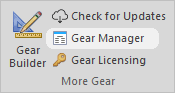
The Gear Manager is displayed automatically after importing gear.
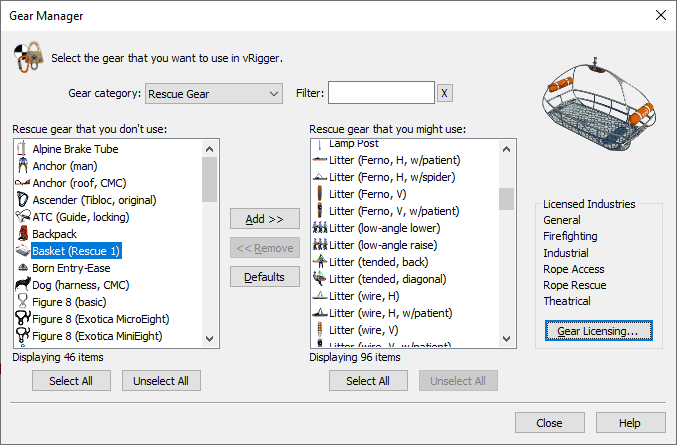
The Gear Manager displays two lists. The list on the left shows the gear that will not be displayed in the gear panes, Gear Finder, and on the Gear toolbar. Think of this as gear that is in storage.
The list on the right shows the gear that is available for use. Think of this as the gear in your gear kit. The Add and Remove buttons move gear between the two lists.
Gear that you move to the "don't use" list is not deleted. It just doesn't appear in vRigger.
You can drag items between the two lists using your mouse.
You can select multiple items by pressing the Ctrl key before clicking on items. The Add and Remove buttons will then move all of the selected items.
You can quickly move an item to the other list by double-clicking on it.
You can move an item from the "used" to "unused" by pressing the Del key.
The Filter field lets you search by the gear name. You can press Ctrl+F or F3 to quickly move to the Filter field.