
This also applies to cable, chain, and webbing.
Gear that is anchored includes anchors, rocks, trees, tripods, trucks, etc.
A "bight" is a simple loop in a rope that does not cross itself.
A "bend" is a knot that joins two ropes together. Bends can only be attached to the end of a rope.
A "hitch" is a type of knot that must be tied around another object.
"Descending devices" (e.g., ATCs, Brake Bar Racks, Figure 8s, Rescue 8s, etc) create friction as their primary purpose. The friction in descending devices is always considered when calculating forces.
The "Safety Factor" is the ratio between the gear's breaking strength and the maximum load applied to the gear (e.g., 5:1).
The area in vRigger where you build your rigging systems is called the "workspace." (Learn how to add gear to the workspace.)
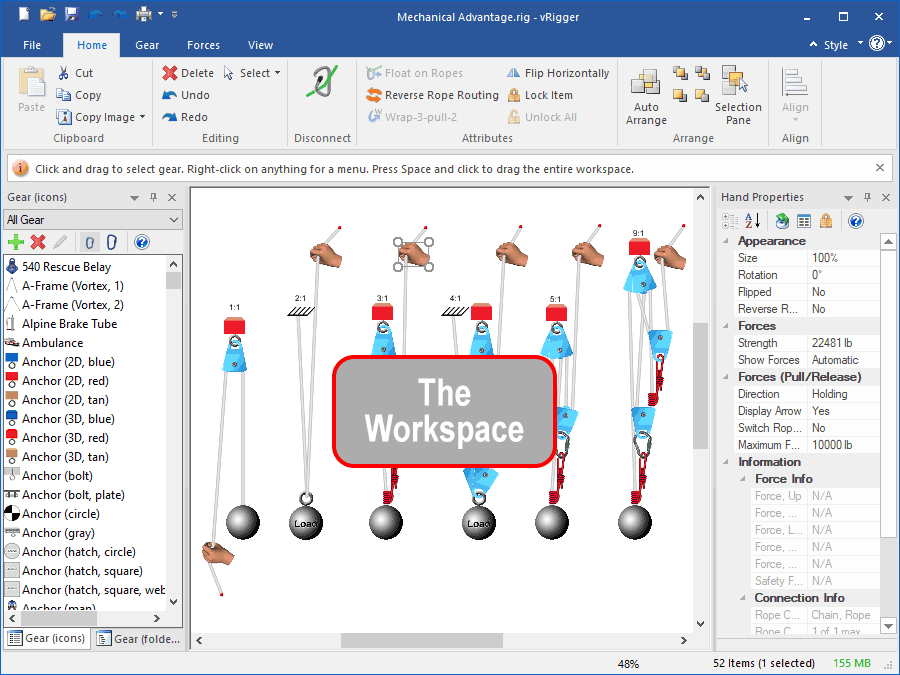
vRigger displays a toolbar at the top of your screen that is very similar to the "tabbed" toolbar in Microsoft Office. This style of toolbar makes it easier to quickly find the commands that you need. The commands are organized into logical groups on individual tabs. Each tab relates to a type of activity, such as calculating forces or changing the view. Learn more about the toolbar.
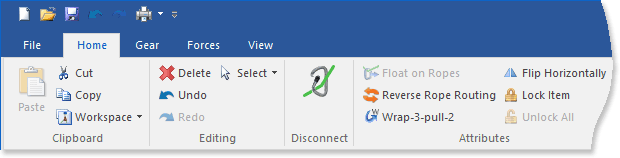
A message bar can be displayed just below the toolbar. The message bar displays helpful instructions as you use your mouse to build rigging systems. The message bar can be removed and redisplayed by selecting Message Bar in the Show/Hide group on the View toolbar.

The status bar is located at the bottom of the vRigger window. Information regarding zooming, forces, the number of items on the workspace, and the memory used is displayed on the right side of the status bar.

Click your right mouse button on the status bar to customize its appearance using a shortcut menu.
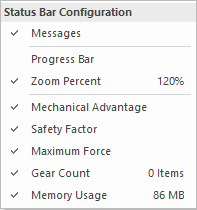
Gear panes can be docked or floated within the workspace. To add gear to the workspace, drag an item from a gear pane and drop it on the workspace. Learn more about the gear panes.

Shortcut Menus
Customize the Interface