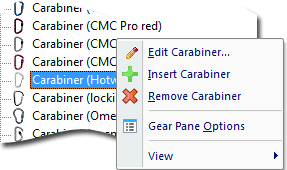This also applies to cable, chain, and webbing.
Gear that is anchored includes anchors, rocks, trees, tripods, trucks, etc.
A "bight" is a simple loop in a rope that does not cross itself.
A "bend" is a knot that joins two ropes together. Bends can only be attached to the end of a rope.
A "hitch" is a type of knot that must be tied around another object.
"Descending devices" (e.g., ATCs, Brake Bar Racks, Figure 8s, Rescue 8s, etc) create friction as their primary purpose. The friction in descending devices is always considered when calculating forces.
The "Safety Factor" is the ratio between the gear's breaking strength and the maximum load applied to the gear (e.g., 5:1).
The gear panes allow you to add gear to the workspace.
What do you want to do?
Do one of the following:
vRigger has two gear panes. One pane displays the gear in a folder view and the other displays gear in an icon view.
You can show or hide the individual gear panes using the checkboxes in the Panes group on the View toolbar.
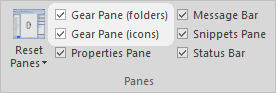
When the two gear panes are "nested" in the same pane (which is their default arrangement), you can use the tabs at the bottom of the panes to switch between the folder and icon view.
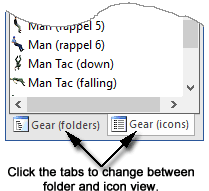
You can select a gear category at the top of a gear pane. (Some gear is included in more than one category.)
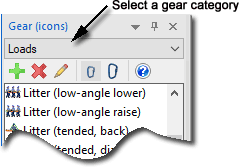
You can also use the Gear Finder to quickly locate gear that you want to add to the workspace. (The Gear Finder is the fastest way to add gear to the workspace.)
Buttons on the toolbars at the top of the gear panes provide additional functionality.
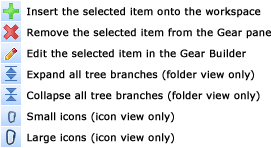
You can click your right mouse button on gear in the gear panes to access additional commands.