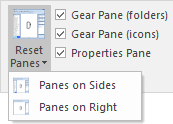This also applies to cable, chain, and webbing.
Gear that is anchored includes anchors, rocks, trees, tripods, trucks, etc.
A "bight" is a simple loop in a rope that does not cross itself.
A "bend" is a knot that joins two ropes together. Bends can only be attached to the end of a rope.
A "hitch" is a type of knot that must be tied around another object.
"Descending devices" (e.g., ATCs, Brake Bar Racks, Figure 8s, Rescue 8s, etc) create friction as their primary purpose. The friction in descending devices is always considered when calculating forces.
The "Safety Factor" is the ratio between the gear's breaking strength and the maximum load applied to the gear (e.g., 5:1).
The gear, selection, snippet, and properties panes can be moved, docked, and hidden.
You move a pane by clicking and dragging the pane's heading.
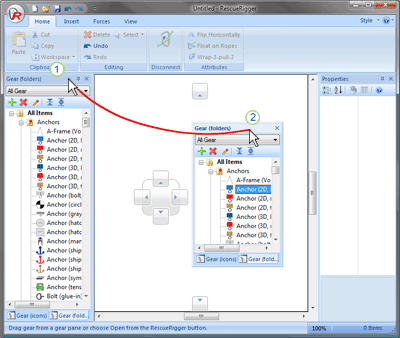
While dragging a pane, move your mouse over one of the "guide diamonds" and the docking area will be highlighted. Release your mouse to dock the pane at that location.
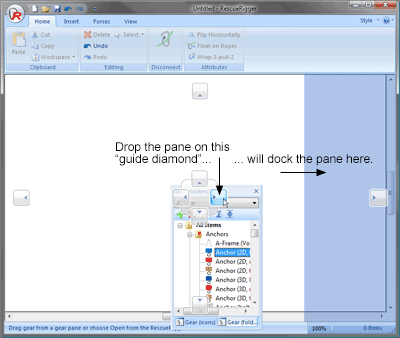
Double-click on a docked pane's heading to instantly float it. Double-click on a floating pane's heading to re-dock it.
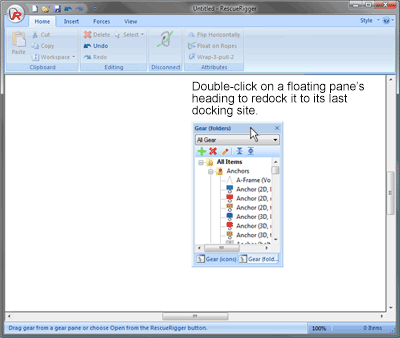
Drop one pane on another pane's "tabbed" guide diamond to create a tabbed pane (so both panes are stored in the same area).
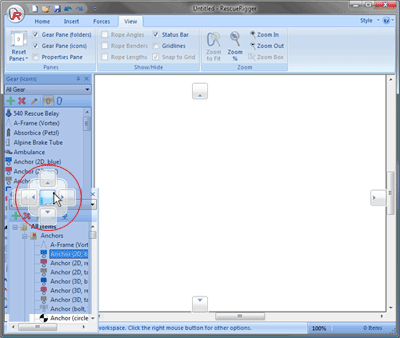
Click on the thumbtack in a pane's heading to cause the pane to auto-hide when not in use.
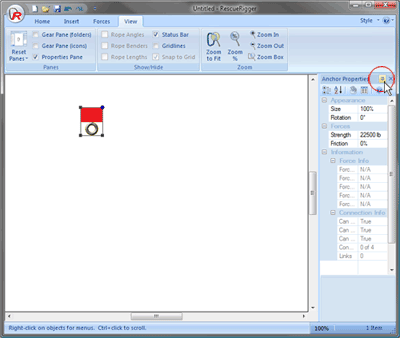
Click an auto-hidden pane's label to have it reappear.
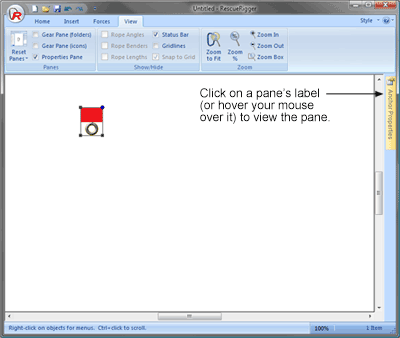
Click Reset Panes in the Panes group on the View toolbar to reset the panes to their default locations. You can choose between displaying the Panes on Sides (with the two gear panes tabbed on the left side of the vRigger window, the snippet pane below the gear panes, and the properties pane on the right side) or displaying the Panes on Right (with all four panes in auto-hide mode on the right side).