
This also applies to cable, chain, and webbing.
Gear that is anchored includes anchors, rocks, trees, tripods, trucks, etc.
A "bight" is a simple loop in a rope that does not cross itself.
A "bend" is a knot that joins two ropes together. Bends can only be attached to the end of a rope.
A "hitch" is a type of knot that must be tied around another object.
"Descending devices" (e.g., ATCs, Brake Bar Racks, Figure 8s, Rescue 8s, etc) create friction as their primary purpose. The friction in descending devices is always considered when calculating forces.
The "Safety Factor" is the ratio between the gear's breaking strength and the maximum load applied to the gear (e.g., 5:1).
Occasionally pieces of gear appear to penetrate other gear. We call this "image fragmentation."
Image fragmentation can occur when the connection points on the gear are offset, which shifts the items. For example, in this next illustration, the location of the connection points caused the carabiner to be drawn too far to the right, which makes it appear to "penetrate" the ASAP.

The problem shown above is caused by the rotation of the gear. The solution is complex. You can move the carabiner's connection point (on the Connections page in the Gear Builder) which will fix the problem, as shown below. 
However, when the carabiner is rotated differently, the fragmentation will probably reoccur, as shown here.

If the fragmentation in the first illustration, above, is unacceptable, you could make a one-time edit to the carabiner's connection point in the Gear Builder (i.e., in this case, move the carabiner's connection point to the right) to prevent the fragmentation, add the carabiner to the workspace, and then restore the connection point's location so it doesn't cause fragmentation when the carabiner is used in the future (and rotated differently).
Changing the drawing order can also cause image fragmentation. For example, in this next illustration the hand was moved in front of the linked carabiners using the Bring to Front command.
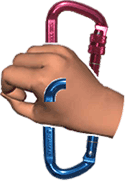
You could prevent this by selecting Auto Arrange on the Home toolbar, although that would move the hand behind the carabiners.
Another option is to unlink the two carabiners and then move them into position behind the hand using your keyboard's arrow keys (so the gear doesn't connect when you drop it using your mouse), as shown here.
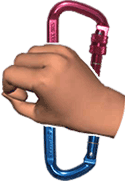
There is a setting in the Gear Builder that controls whether gear that is connected should appear linked. This prevents image fragmentation in many cases, such as on this raft.

That setting should have already been set correctly when the gear was created (e.g., the raft that ships with the current version of vRigger will link correctly). Learn more about the setting that controls whether gear appears linked.