
This also applies to cable, chain, and webbing.
Gear that is anchored includes anchors, rocks, trees, tripods, trucks, etc.
A "bight" is a simple loop in a rope that does not cross itself.
A "bend" is a knot that joins two ropes together. Bends can only be attached to the end of a rope.
A "hitch" is a type of knot that must be tied around another object.
"Descending devices" (e.g., ATCs, Brake Bar Racks, Figure 8s, Rescue 8s, etc) create friction as their primary purpose. The friction in descending devices is always considered when calculating forces.
The "Safety Factor" is the ratio between the gear's breaking strength and the maximum load applied to the gear (e.g., 5:1).
vRigger includes a dozen pipes and pipe fittings in the "optional gear kit". They are added to the workspace like any other gear, and you can select, move, and rotate the pipes like other gear.
As with other gear, you connect pipes and pipe fittings by drag the item with your mouse until the blue connection dots overlap.
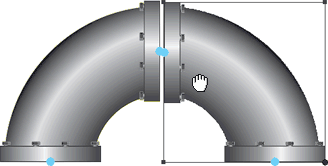
vRigger includes "long" and "short" sections of unflanged pipe. You can create various lengths of pipe by overlapping the unflanged pipe.
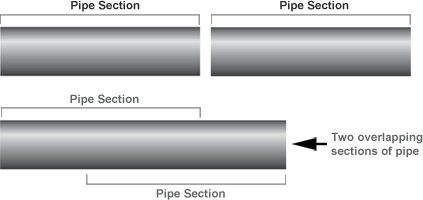
You can connect the ends of the unflanged pipe using flanges. The following illustration contains four different items.
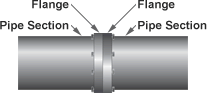
You can connect rope to any location on the pipe (or any location on the workspace) using slack points. In this next illustration, we added two slack points to the rope and positioned them on either side of the value valve stem.
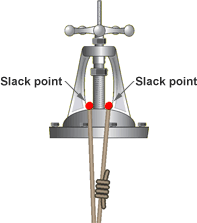
To draw the small segment of rope that is between the two slack points behind the valve stem, we right-clicked on the small segment of rope and selected Arrange Gear > Arrange Rope Segments > Draw Behind All Gear. Learn more about the drawing order and the rope segment drawing order commands.
Watch a video that shows how to add background pictures to the workspace.