
This also applies to cable, chain, and webbing.
Gear that is anchored includes anchors, rocks, trees, tripods, trucks, etc.
A "bight" is a simple loop in a rope that does not cross itself.
A "bend" is a knot that joins two ropes together. Bends can only be attached to the end of a rope.
A "hitch" is a type of knot that must be tied around another object.
"Descending devices" (e.g., ATCs, Brake Bar Racks, Figure 8s, Rescue 8s, etc) create friction as their primary purpose. The friction in descending devices is always considered when calculating forces.
The "Safety Factor" is the ratio between the gear's breaking strength and the maximum load applied to the gear (e.g., 5:1).
The eight "alignment" commands on the Home toolbar allow you to position objects relative to each other.
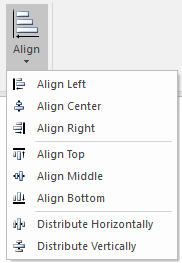
To align gear, select two or more items on the workspace and then choose one of the alignment commands.
The following illustration shows three objects before and after using the Align Left command.
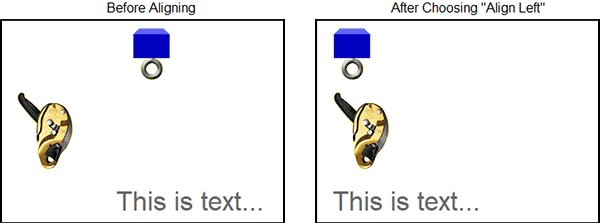
The "distribute" commands move the gear so the selected gear is evenly spaced. To distribute gear, select three or more items and then choose one of the distribution commands.
The following illustration shows five objects before and after using the Distribute Horizontally command.

The Align Center and Align Middle commands function differently depending on whether you dragged your mouse to select multiple items or if you selected multiple items by pressing the Shift key and then clicking on the items. If you selected the items by dragging your mouse, these alignment commands will center the objects in the middle of all of the objects that are selected. If you select multiple objects using the Shift+Click technique, the objects will be aligned with the last item you selected. It may seem like a trivial detail, but it is a powerful tip for power users.
As explained in the instructions on moving gear, you can also control the alignment of items by:
If you select one text item that contains multiple lines of text, the Align Left, Align Center, and Align Right commands control the alignment of the lines of text.
The shortcut keys for aligning gear, which are displayed when you hover your mouse over the alignment buttons, are reasonably easy to remember: press and hold the Ctrl+Alt keys and then press either Left, Center, Right, Top, Middle, Bottom, Horizontally, or Vertically keys.
The alignment commands are also displayed in the shortcut menus when multiple items are selected.