
This also applies to cable, chain, and webbing.
Gear that is anchored includes anchors, rocks, trees, tripods, trucks, etc.
A "bight" is a simple loop in a rope that does not cross itself.
A "bend" is a knot that joins two ropes together. Bends can only be attached to the end of a rope.
A "hitch" is a type of knot that must be tied around another object.
"Descending devices" (e.g., ATCs, Brake Bar Racks, Figure 8s, Rescue 8s, etc) create friction as their primary purpose. The friction in descending devices is always considered when calculating forces.
The "Safety Factor" is the ratio between the gear's breaking strength and the maximum load applied to the gear (e.g., 5:1).
You can use "Text" to annotate your rigging illustrations.
Text is added to the workspace like any other gear. And you can select, move, and rotate text like other gear.
You can set the text, font size, font weight, alignment, color, rotation, and the optional borders surrounding the text in the Text section of the properties pane.
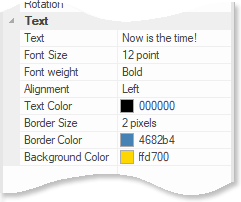
You can double-click your mouse on text to display the Text Properties dialog. When editing text in this dialog, you can press Enter to break the text into multiple lines.
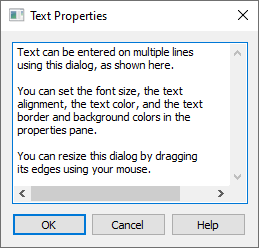
You can also click the
 button in the properties pane to display the
Text Properties dialog. When editing text
within the properties pane, type "\n" to create a new line. For example, "this will\nappear on\nthree lines" will appear on three lines.
button in the properties pane to display the
Text Properties dialog. When editing text
within the properties pane, type "\n" to create a new line. For example, "this will\nappear on\nthree lines" will appear on three lines.
You can resize the Text Properties dialog by dragging its frame with your mouse.
You can display the Text Properties dialog by double-clicking on text that is on the workspace.
To create text with a transparent background, set the "Background Color" to white and the "Border Size" to 0. To create a white background that blocks out items behind it, set the color to "fffffe" (this color is almost-pure-white which will prevent the background from becoming transparent).
The text font size is based on 100% zooming. If you change the zooming, the text will appear larger or smaller than the font size you specified.
The border width is also based on 100% zooming. A one-pixel border will be one pixel wide at 100% zooming.
When annotating a rigging system with text, consider using an arrow to highlight a feature of the rigging system.